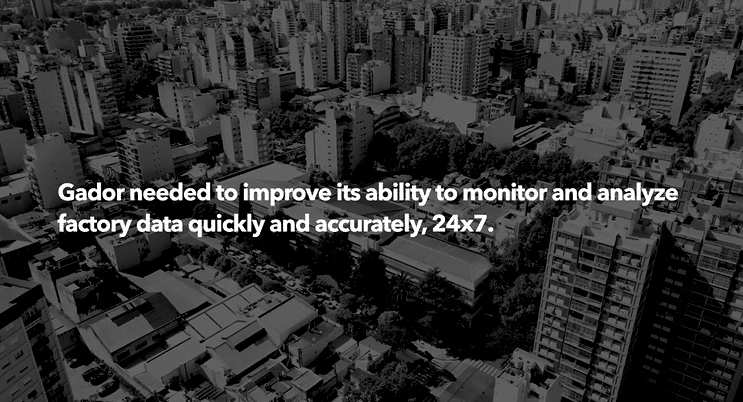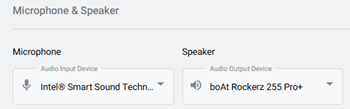
Emergency Services
DOCUMENTATION Emergency services are supported both through the User Portal and when dialing 911 using an IP phone SHARE THIS
Our approach to delivering results focuses on a three-phase process that includes designing, implementing, and managing each solution. We'll work with you to integrate our teams so that where your team stops, our team begins.
OUR APPROACHDesign modern IT architectures and implement market-leading technologies with a team of IT professionals and project managers that cross various areas of expertise and that can engage directly with your team under various models.
OUR PROJECTSWith our round-the-clock Service Desk, state-of-the-art Technical Operations Center (TOC), vigilant Security Operations Center (SOC), and highly skilled Advanced Systems Management team, we are dedicated to providing comprehensive support to keep your operations running smoothly and securely at all times.
OUR SERVICESOur knowledge base is a centralized database of content created specifically to help you navigate IT issues and business challenges. Our goal is to keep you up to date with industry trends, educate you on leading best practices, and share valuable resources that you can leverage within your organization.
28 posts found
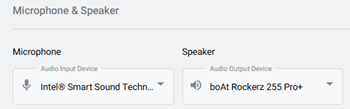
DOCUMENTATION Emergency services are supported both through the User Portal and when dialing 911 using an IP phone SHARE THIS
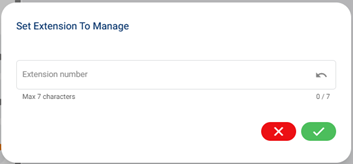
DOCUMENTATION An Endpoint is a device that is used as a communication channel for a user to make calls, receive calls, and use telephony features. Selecting an Endpoint Step 1: Select the Additional Settings icon in the bottom left of portal to open a pop-up. Step 2: The middle option is the

DOCUMENTATION This article will cover how to place a call via the contact directory or dial pad in the nVX User Portal. Step 1 Navigate to the Calls icon on the left Step 2 Place a call by using one of the following options Enter a phone number (numerical or
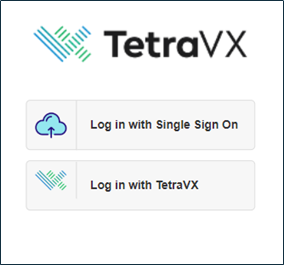
DOCUMENTATION System Requirements The nVX User Portal should be accessed via Google Chrome™ (TetraVX supports the most recent stable version; note that Google Chrome applies updates automatically). User Login Step 1: Open a Google Chrome browser window. Step 2: Enter your organization’s unique URL for the domain you are accessing.
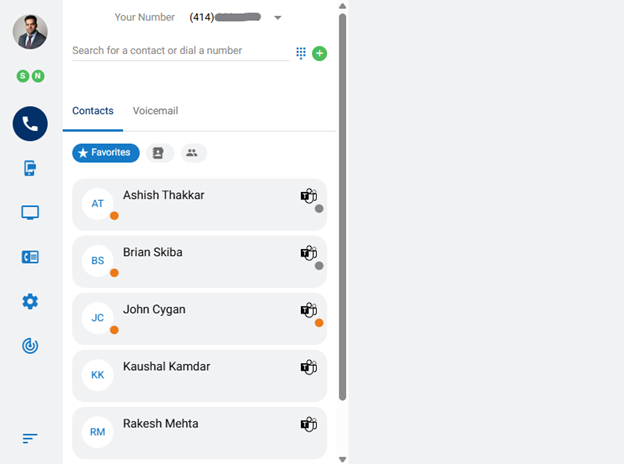
DOCUMENTATION Upon logging into the nVX User Portal, users will default to the Home tab. The nVX User Portal is a web-based tool that allows users to: Login Place Calls SMS Message Messaging Meetings View Call Detail Records Access Voicemail Update User Settings Account Settings Call Routing Audio Device Settings Ringtones
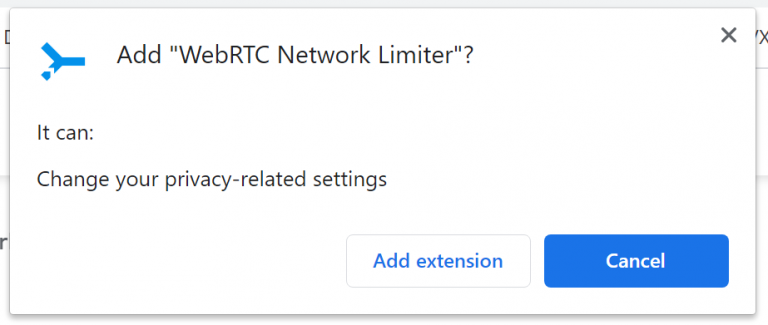
DOCUMENTATION Extension for Google Chrome This article will walk you through how to download and configure the WebRTC Network limiter Chrome Plugin. The WebRTC network limiter extension is only needed if a delay issue occurs when answering inbound calls. To download and install: Step 1 Visit the below URL using
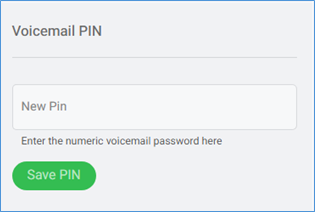
DOCUMENTATION To view Account Settings, first select the Settings tab on the left navigation. You will see four options. Select, Account Settings. This is where users can update your password, change your voicemail pin, and update your profile image. Update Profile Photo To upload the user Profile Photo, click on icon and
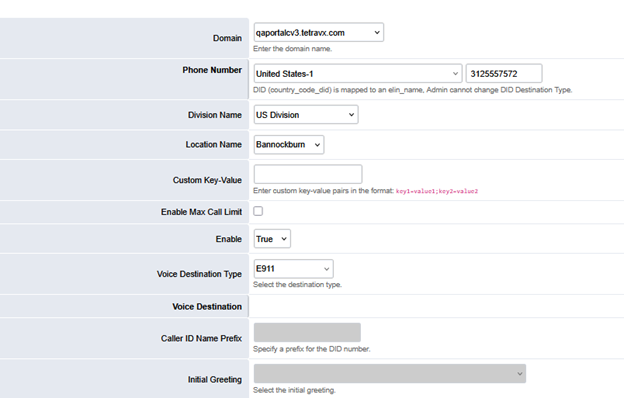
DOCUMENTATION Overview In the event of an emergency call, the system needs your location information and a callback number to provide this information to the 9-1-1 Operator. The e911 solution is compliant with the latest FCC guidelines regarding Kari’s Law and RAY BAUM’s Act. See https://www.fcc.gov/mlts-911-requirements for additional FCC Guidelines.
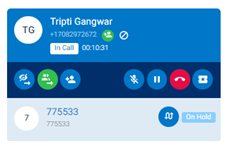
DOCUMENTATION Blind Transfer While on a phone call, click on the blind transfer icon and it will turn green Once the icon is green, complete one of the following: Enter a phone number in the search area, then press enter to complete the transfer. Expand the dial pad and dial